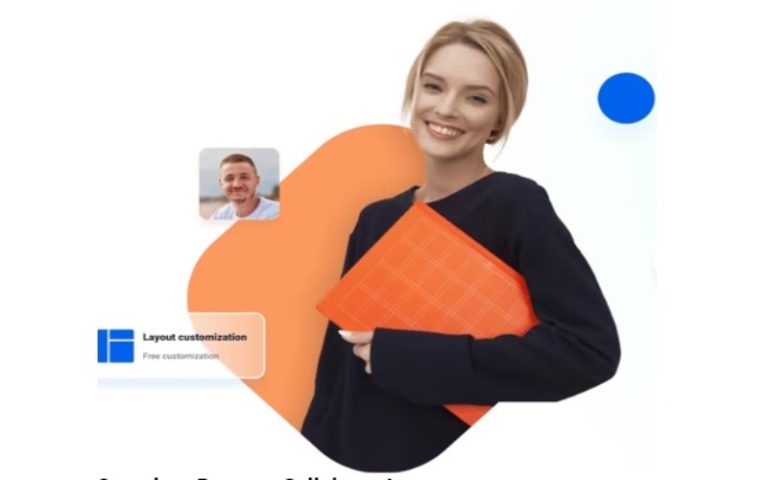The ERR_NAME_NOT_RESOLVED error is also known as Error 105 (net::ERR_NAME_NOT_RESOLVED 105). This is a common issue that can occur in web browsers like Google Chrome.

It indicates a DNS resolution error, meaning your browser or device is unable to resolve the website’s domain name into an IP address. This error can appear on various devices on Android phones, Windows 10 computers, and Firestick streaming devices.
When encountering the ERR_NAME_NOT_RESOLVED 105 error, you may see error messages like:
- “The webpage is not available“
- “This site can’t be reached“
- “The server could not be found”
What is ERR_NAME_NOT_RESOLVED 105?
The ERR_NAME_NOT_RESOLVED error occurs when the DNS server fails to resolve the domain name into an IP address. This can happen due to outdated DNS cache, misconfigured DNS settings, or network issues. Common variations of this error include:
- Webpage not available
- Site can’t be reached
- DNS_PROBE_FINISHED_NXDOMAIN
- Server DNS address could not be found

Common Causes of ERR_NAME_NOT_RESOLVED 105
- Outdated DNS Cache: Your device stores DNS information to speed up future visits to the same site. If this cached data is outdated, it can lead to DNS resolution errors.
- Misconfigured DNS Servers: Sometimes, the DNS servers provided by your ISP might be down or not working correctly.
- Firewall or Antivirus Blocking: Security software on your computer might mistakenly block access to certain domain names.
- Faulty Browser Extensions: Some browser extensions can interfere with the DNS resolution process.
- Website Hosting Issues: If a website has moved to a new server or there are problems with its DNS records, this can also cause the error.
How to Fix ERR_NAME_NOT_RESOLVED 105 on Chrome
- Clear DNS Cache:
- Open Command Prompt as an administrator.
- Type
ipconfig /flushdnsand press Enter.
- Clear Browser Cache and Cookies:
- Open Chrome and click on the three dots in the top-right corner.
- Go to More tools > Clear browsing data.
- Select All time and check Cookies and other site data and Cached images and files.
- Click Clear data.
- Disable Browser Preload Feature:
- Go to Settings > Privacy and security > Cookies and other site data.
- Turn off Preload pages for faster browsing and searching.
- Change DNS Server:
- Go to Settings > Network & Internet > Change adapter options.
- Right-click your network and select Properties.
- Select Internet Protocol Version 4 (TCP/IPv4) and click Properties.
- Use the following DNS server addresses: 8.8.8.8 and 8.8.4.4.

How to Fix ERR_NAME_NOT_RESOLVED 105 on Android
- Clear DNS Cache in Chrome:
- Open Chrome and type
chrome://net-internals/#dnsin the address bar. - Tap on Clear host cache.
- Open Chrome and type
- Change DNS Settings:
- Go to Settings > Network & Internet > Wi-Fi.
- Long press on your connected network and select Modify network.
- Change IP settings to Static and enter 8.8.8.8 and 8.8.4.4 as DNS servers.

How to Fix ERR_NAME_NOT_RESOLVED 105 on Windows 10
- Flush DNS Cache:
- Open Command Prompt as an administrator.
- Type
ipconfig /flushdnsand press Enter.
- Reset Network Settings:
- Go to Settings > Network & Internet > Status > Network reset.
- Click Reset now and restart your computer.
- Disable IPv6:
- Go to Settings > Network & Internet > Change adapter options.
- Right-click your network and select Properties.
- Uncheck Internet Protocol Version 6 (TCP/IPv6).

How to Fix ERR_NAME_NOT_RESOLVED on Firestick
- Restart Firestick:
- Go to Settings > My Fire TV > Restart.
- Change DNS Settings:
- Go to Settings > Network.
- Select your network and press the Menu button.
- Select Advanced and enter 8.8.8.8 and 8.8.4.4 as DNS servers.

Resolving the ERR_NAME_NOT_RESOLVED Error in Android WebView
If you encounter the ERR_NAME_NOT_RESOLVED error in Android WebView, an embedded browser component used by many apps, try these solutions:
- Update the Android System WebView app: Ensure you have the latest version installed from the Google Play Store.
- Clear the Android System WebView app data: Go to your device’s Settings, find the Android System WebView app, and clear its data

Conclusion
The ERR_NAME_NOT_RESOLVED 105 error is a common DNS resolution error that can occur on various devices and browsers. By following the steps outlined in this guide, you can resolve this issue and get back to browsing smoothly. Whether you’re facing this error on Chrome, Android, Windows 10, or Firestick, these solutions should help you fix the problem effectively.
ALSO READ: How To Automate Enterprise Processes With The Chat Api
FAQ
What are some common causes of DNS resolution errors?
DNS resolution errors can occur due to various reasons such as network connectivity issues, misconfigured DNS settings, DNS server outages, or DNS cache problems.
How to check if DNS-over-TLS is enabled on Android devices?
To check if DNS-over-TLS is enabled on your Android device, go to Settings > Network & internet > Private DNS. If it’s enabled, you’ll see the option to configure a private DNS server.
How to troubleshoot DNS resolution errors on a local network?
To troubleshoot DNS resolution errors on a local network, try restarting your router, checking DNS server settings, flushing DNS cache, or using alternative DNS servers like Google DNS or OpenDNS.
What is a DNS resolution error?
A DNS resolution error occurs when a domain name cannot be translated into an IP address, preventing the browser or device from accessing the intended website or server.
How to fix DNS resolution error on Windows 10?
To fix DNS resolution errors on Windows 10, you can try flushing the DNS cache, resetting TCP/IP stack, updating network drivers, or changing DNS server settings in Network Connections.
![Инстаграм Блог - Исправьте свои проблемы [Советы и рекомендации]](https://wikigeneral.net/wp-content/uploads/2023/05/cropped-Инстаграм-Блог-Исправьте-свои-проблемы-Советы-и-рекомендации.webp)